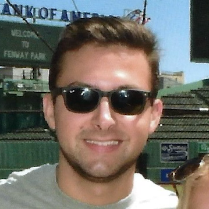My Typical Mac Setup
Today, I installed a fresh copy of macOS Big Sur on my MacBook Pro. Why even bother doing this? In my case, I simply wanted to set up my Mac properly from the very beginning and learn some new things along the way.
After I learned how to build my own PC in middle school, I frequently reinstalled windows. I got very familiar with it and knew exactly how I liked configuring things. However, I got my first Mac in 2019 when I graduated high school and haven’t bothered doing this until now. Since it was my first time on macOS, I suspect I made some mistakes that would not be considered the standard practice as a developer. I don’t think I will ever automate this process. I prefer making small changes and reminding myself of everything I do each time I start fresh.
System Preferences
Not much is changed. If not specified, I leave it default.
iCloud Settings
- Everything on except Mail.
iCloud Drive Settings
- Everything on except Desktop and Documents Folders
General
- Dark appearance
- Turn “ask to keep changes when closing documents” on
- Set recent items to “none”
- Disable handoff between devices
Dock
- Remove everything from the dock except:
- Finder, Safari, Mail, Calendar, Music, System Preferences, Discord, iTerm2, Downloads, Trash
- Keep dock size relatively small
- Minimize windows using the “Scale effect”
- Disable showing recent applications in the dock
- Enable dock auto-hiding
- Show indicators for open apps

Menu Bar
- Magnet (window management app)
- Wifi
- Bluetooth
- Battery (with percentage)
- Control Center
- Date
Tip - Move icons around by holding CMD while dragging

Spotlight
- Uncheck everything except:
- Applications, Calculator, Definition, System Preferences
Touch ID
- Disable Touch ID for Password Autofill (this is my personal preference but might not be the best idea)
Accessibility
- Turn shake mouse pointer to locate off
Trackpad
- Disable natural scrolling direction
Sharing
- Change computer name to something better
- Make sure everything is unchecked. (unless you need them)
Finder Settings
General
- Uncheck all items to show on desktop
- Set “New Finder windows show” to the home folder
- Enable show all filename extensions
- Set all folders to use the list viewing mode
Sidebar
- Uncheck everything except:
- Applications, Desktop, Documents, Downloads, Home Folder, iCloud Drive
- Create a “Projects” folder and add it to the sidebar

Install Tools + Apps
Start this process by installing homebrew.
Install iTerm2 - brew install --cask iterm2
Install Discord - brew install --cask discord
Install VS Code - brew install --cask visual-studio-code
Install Brave - brew install --cask brave-browser
Install Git - brew install git
Install Node - brew install node
Install Neofetch - brew install neofetch
Install Xcode - On the App Store
Install Magnet - On the App Store
Install Affinity Designer - On the App Store
Install Affinity Photo - On the App Store
Install Fig - Early Access on Website
Configuration
iTerm2
- Import favorite theme. Browse them here.
- Increase the font size to 14.
- Hide login message using touch .hushlogin
VS Code
- Install your favorite theme
- Enable auto-format on save
- Install the following extensions:
- Live Server
- ES Lint
- Prettier
- C/C++ Support
- Remote SSH
- VSCode Vim
Git Settings
git config --global user.name "Name Here"
git config --global user.email foo@gmail.com
git config --global init.defaultBranch main
git config --global core.editor "code -w"
Conclusion
This sums up my current preferences for setting up a fresh macOS install. I like to keep it simple. I still have lots to learn, and this will most likely become more complex in the future. But for now, this will do. Here are some other great setup guides that are more involved: